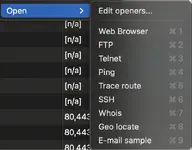Image created with the assistance of A.I.
Consumers are hard pressed to purchases devices today that do not connect to the internet. Over the last two decades manufactures have been adding internet capabilities to devices such as speakers, thermostats, video cameras, doorbells, washing machines / dryers, and even refrigerators.
Today we look at how to use a free tool called Angry IP Scanner to scan your network to see connected devices. There are other tools that perform similar functions but we like Angry IP Scanner due to it's compatibility with Windows, MacOS, and Linux operating systems.
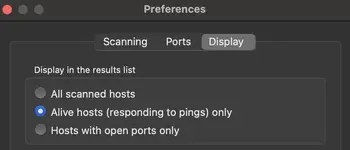

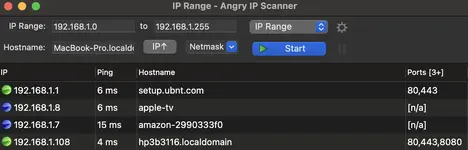
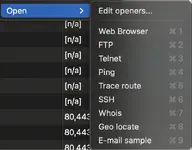
Today we look at how to use a free tool called Angry IP Scanner to scan your network to see connected devices. There are other tools that perform similar functions but we like Angry IP Scanner due to it's compatibility with Windows, MacOS, and Linux operating systems.
Installing Angry IP Scanner
To install Angry IP Scanner you need to visit their download page and download the version appropriate for your operating system. If you download the MacOS version you will need to bypass signing and notarization as the vendor has not payed Apple for digital signing. After running the install the app will install and open like any other app on your operating system.Configuring Angry IP Scanner
After opening the Angry IP Scanner application we recommend selected to only display alive hosts in the list. You can accomplish this by following these directions: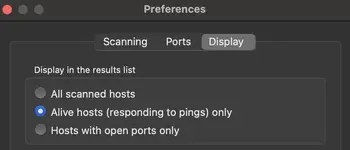
- Click the gear icon on the first right of the app to open Preferences
- Select the "Display" tab at the top of the dialog box
- Select "Alive hosts (respond to pings) only" option under "Display in the results list"
- Press "Ok" to save the setting
Using Angry IP Scanner
To use Angry IP Scanner you just need to click the "Start" button to run a scan on your network. You have options to scan specific rangers but in most cases the default works fine.
Understanding Angry IP Scanner Results
The results of the scan will return four columns:- IP: The IP address of the device found on the network
- Ping: The amount of time it takes your device to reach to other device on the netowrk
- Hostname: The name of device, which is helpful in identifying what the device is
- Ports: The available open ports on the device
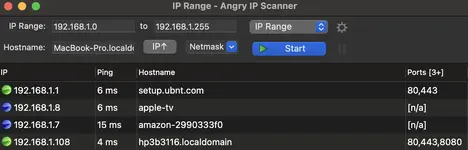
Working With Network Devices
One of the best options available in Angry IP Scanner is the ability to open the IP address using other applications. For example, opening the router IP with the "Web Browser" will open your router login page. You also have the ability to ping, trace route, FTP, and Telnet into IPs who support it.